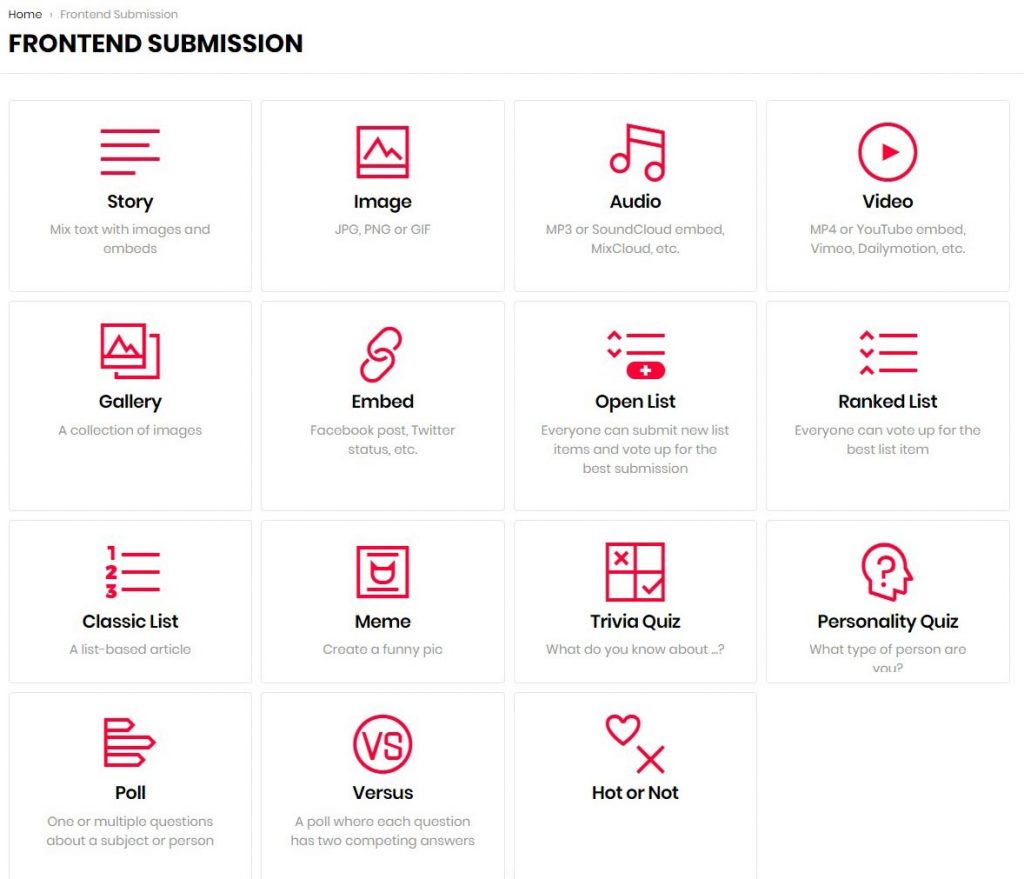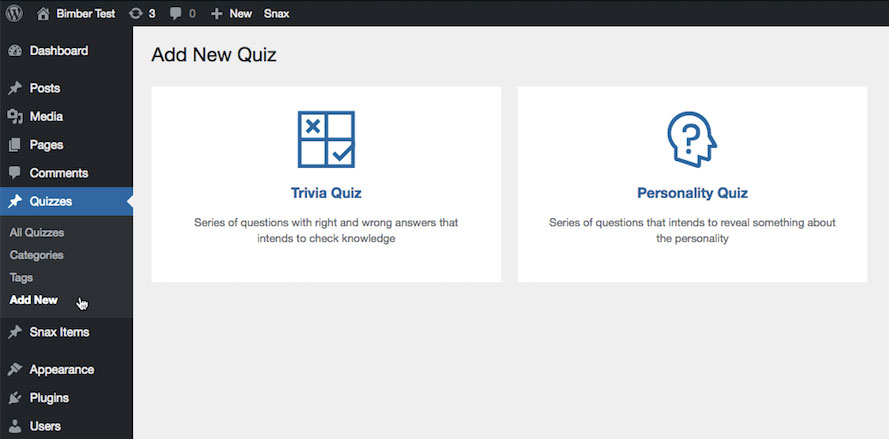Set Up Quizzes
There are two types of quizzes:
- Trivia – for a quick yes/no quiz
- Personality – for a test to know who/what are you similar to
You can create a new quiz on:
- frontend – behave like other Snax formats
- backend – behave like any custom post type
Enable Frontend Quizzes
Like other Snax formats, you need to activate quizzes (both Trivia and Personality) in WP Dashboard > Settings > Snax > General > Active formats before your users will be able to use them.
Enable Backend Quizzes
You don’t need to activate backend quizzes. When Snax is activated the quizzes are accessible via WP Dashboard > Quizzes.
Create On Frontend
The frontend quiz can be created by a user with the “Snax Author” role assigned. To create a new quiz please go to the Frontend Submission page and choose one of the available quiz types.
Create On Backend
The backend quiz can be created by the site’s administrator (or other roles with edit posts capability). To create a new quiz please go to the WP Dashboard > Quizzes > Add new and choose one of the available types.
Options
Options for both quiz types can be set globally or individually. Global settings are located in the WP Dashboard > Settings > Snax > Formats > Quizzes > Default settings. To adjust options for a specific quiz, you need to navigate to the WP Dashboard > Quizzes > Your Quiz > Edit > Settings tab.
Available options
- Reveal correct/wrong answers (only for the Trivia type)
Choices: right after a user answers a question | at the end of the quiz - Show question explanation (only for the Trivia type)
If a question has an explanation that describes the correct answer, the explantion will be shown after unrevealing correct/wrong answers (depend on the option Reveal correct/wrong answers)
Choices: yes | no - Scroll to the next question
Choices: yes | no - Questions per page
How many question load on a single page, uses pagination.
Type: number - Shuffle questions
Questions are loaded in different order each time a page reloads.
Choices: yes | no - Questions per quiz
You don’t need to load all questions defined for a quiz. Set that option to the value lower then all questions number to use just a set of them. Works only with the Shuffle questions option enabled.
Type: number - Shuffle answers
Answers are loaded in different order each time a page reloads.
Choices: yes | no - Start Quiz button
If enabled, questions are hidden at first and user has to click the Play button to start
Choices: yes | no - Play Again button
If enabled, the Play Again button will be added at the end of the quiz
Choices: yes | no - Share to Unlock
Read more about that option below.
Choices: yes | no
Share To Unlock
You can spread your quizzes more quickly across the web if your users will share them on Facebook. Snax gives you an option to force users to do that if they want to see their results.
To force users to share a quiz to Facebook before seeing the results, please do as follows:
- Go to the WP Dashboard > Settings > Snax > Formats > Quizzes > Default Settings for global setup or WP Dashboard > Quizzes > Your quiz > Settings tab to define that option individually for a particular quiz
- Set the option User has to share the quiz to see results? to “yes”
- Now, you need to set the Facebook App Id to allow sharing
- Go to the WP admin panel › Settings › Snax
- Choose the General tab
- Set the Facebook App Id option (use the Register and Configure an App guide for help)