The WPBakery Page Builder is one of the most popular drag & drop page builder plugins.
Installation
The plugin is integrated into the theme so after theme activation, you will be asked to install it. You can also install it via WP Dashboard › Appearance > Install Plugins panel.
Or course this doesn’t mean you have to use it. The Bimber theme works with and without it.
Updates
The WPBakery Page Builder plugin is a premium plugin sold separately on the CodeCanyon site. It is included in the theme (based on the extended license) so you can use it for free, inside the theme.
Unfortunately, this type of license doesn’t let you do the plugin updates. Updates are available only for users with a regular license.
When a new plugin version comes up, the Bimber theme will be updated as well, to include the builder’s latest version.
If you have already activated the WPBakery Page Builder, your Bimber is updated to the latest version and you want to just update the plugin please do as follows:
- Please deactivate and delete the WPBakery Page Builder in WordPress Admin › Plugins panel
- Go to the WP Dashboard > Appearance > Install plugins panel and update the WPBakery Page Builder from there.
Theme Integration
The integration covers:
- custom styling applied to WP Bakery Page Builder built-in blocks
- theme custom blocks
- enabling the use of a WP Bakery Page Builder page on the homepage, before the main posts feed
Theme Responsibility
The theme is not responsible for plugin-related issues. Read more
Setup
After activating the plugin, its configuration page will be accessible in the WP Admin main menu. The plugin’s default configuration is enough to start working with the builder. No extra configuration steps are required.
Build A Static Page
To compose a static page using builder elements, please do these simple steps:
- Create a new page or choose one of the existing and go to its edition screen.
- If the plugin is activated and was loaded properly, you should see the builder’s toolbar under the page title.
- Click the Backend Editor if you like to use the editor on the backend side.
- Click the Frontend Editor if you like to use the live frontend editor.
- Start adding elements, use drag & drop UI to change their position, etc.
- Save a page.
Inject Builder Based Page Into The Homepage
To add the builder content to your home page, please do as follows:
- Create a new page for home page content. Let’s call this page “Dynamic Home Content”
- Go to the WP Dashboard > Appearance > Customize panel
- Switch to the Home section
- Choose the WPBakery Page Builder Content panel
- Choose the “Dynamic Home Content” page for the Inject content from page field
- Click the “Edit page” link below to start editing your custom home page elements on the backend side
- Click the “Edit using front-end builder” link below to start editing your custom home page elements using the live frontend editor
- Save a page. You don’t need to publish it
- The “Dynamic Home Content” should now be visible above the main posts feed on the home page
Custom elements
Besides the builder’s built-in elements, the theme offers a few custom elements. You can find them in the Bimber tab while adding new elements.
Bimber Title
Posts header title, for elements without built-in title option (e.g. WooCommerce collections).
Bimber Collection
Posts block.

Bimber Categories
Post categories block.
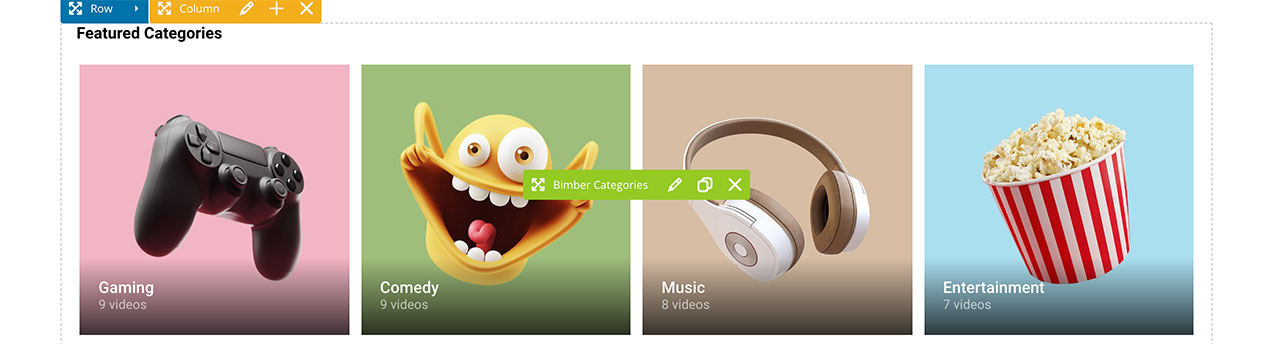
Bimber Newsletter Form
Newsletter form block.
Links to Resources
Here some useful links that should help you get started with the plugin:
- Plugin page on CodeCanyon
- Documentation
- Knowledge Base
