A WordPress plugin which provides an intuitive UI for uploading and managing downloadable files, inserting download links into posts & logging downloads.
Installation
The plugin is available for free in wordpress.org repository. You can download it
or install directly from the WP Dashboard › Plugins › Add new panel.
Updates
Like all other plugins from wordpress.org site, when a new version of the plugin is available, you will be notified about it directly in your WP Dashboard.
Create a Download File
To create a new download file, please do as follows:
- Go to the WP Dashboard › Downloads page
- Click the Add new button
- Fill the title (screen, point 1)
- Provide URL for the download file (screen, point 2)
- Adjust download options (screen, point 3)
- You can define here file versions or the initial value for the download counter
- Publish download page
- Copy the download shortcode (screen, point 4)
- Go to the next section Attach download to a post
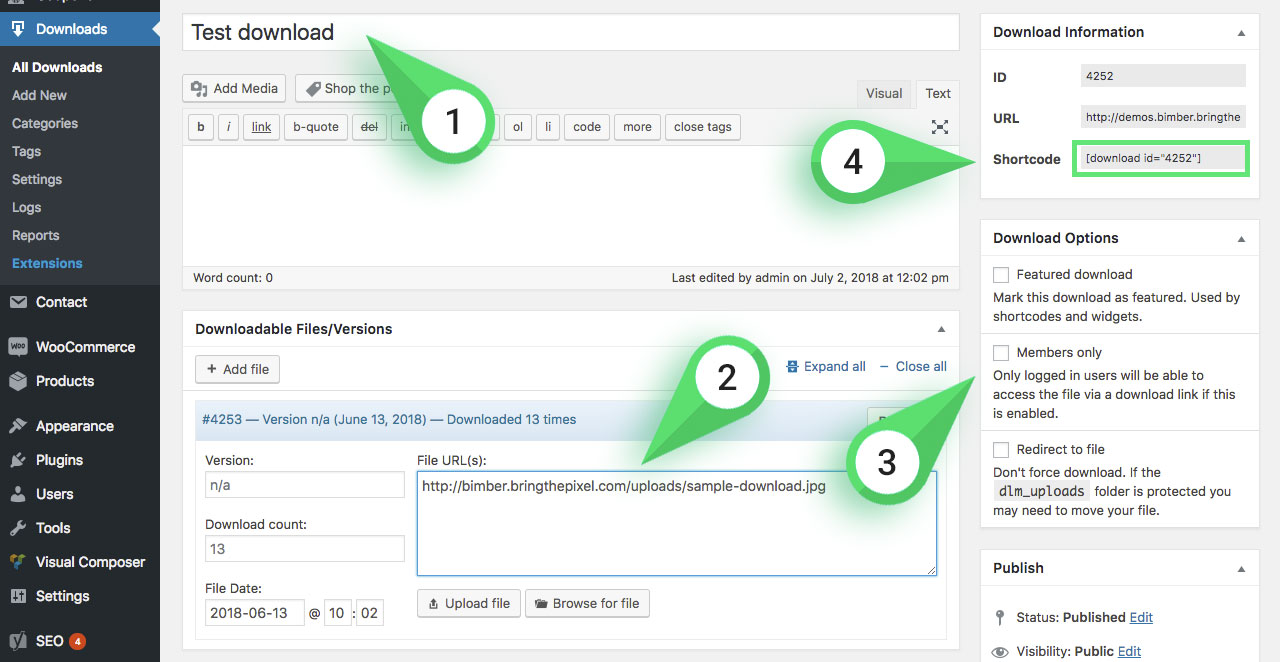
Attach Download To a Post
All you have to do to attach a download file to a post is to place its shortcode (see the Create a download section) into the post content (screen).
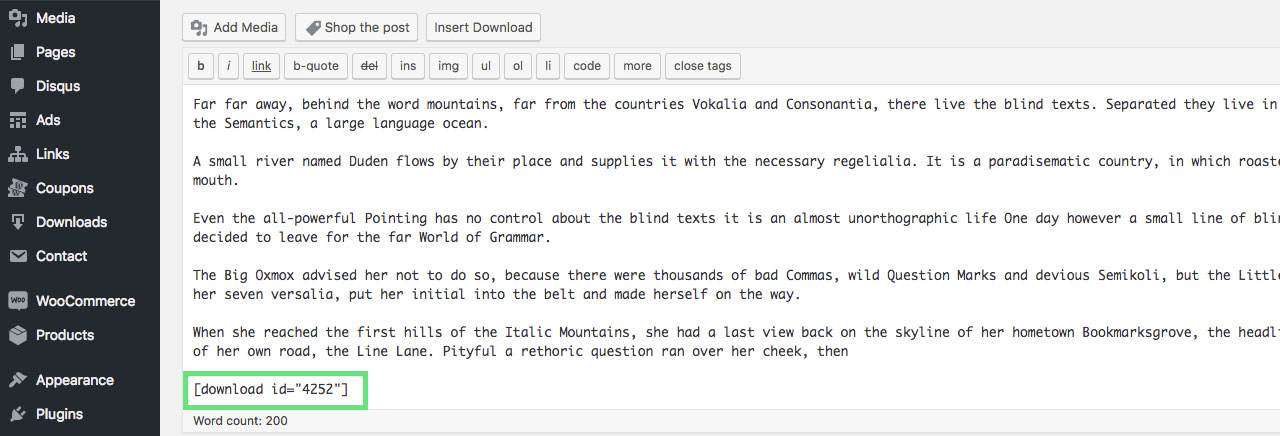
Download Button
After creating a download and attaching it to a post, you should see this result on the frontend.
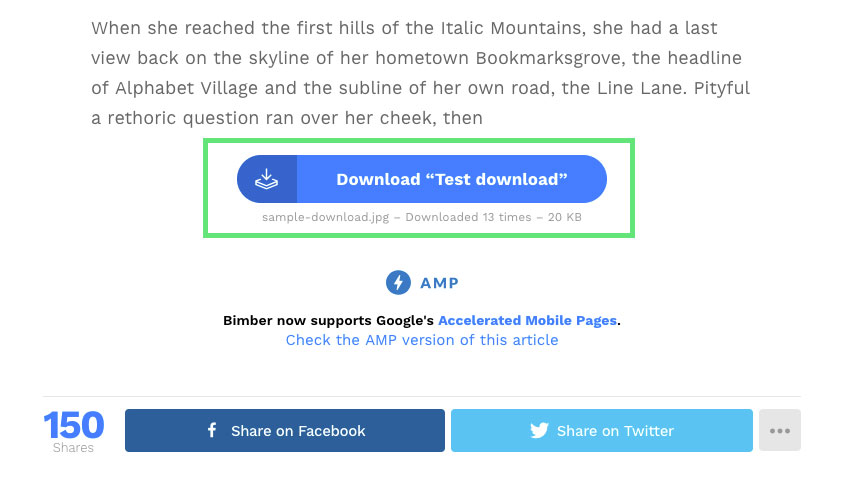
If the Download button looks like an unstyled text link, please go to the WP Dashboard > Downloads > Settings page and check if the Default template option is set to Button – CSS styled button showing title and count
Download Page
Instead of run the download action immediately after clicking the download button, you can redirect user to the download page (screen below).
On that page you can place some ads or whatever you like.
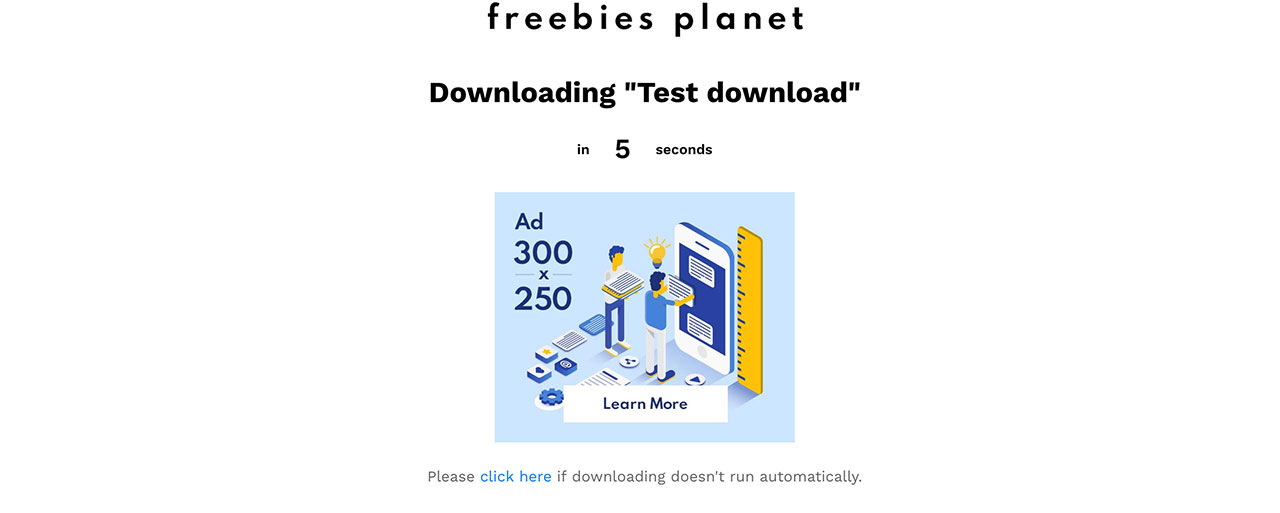
To enabled the download page, please do as follows:
- Go to the WP Dashboard › Pages page
- Click the Add new button
- Fill a page title e.g. Download page
- Leave the content empty
- Publish page
- Now, go to the WP Dashboard › Appearance › Customize panel
- Switch to the Download Monitor Plugin section (screen)
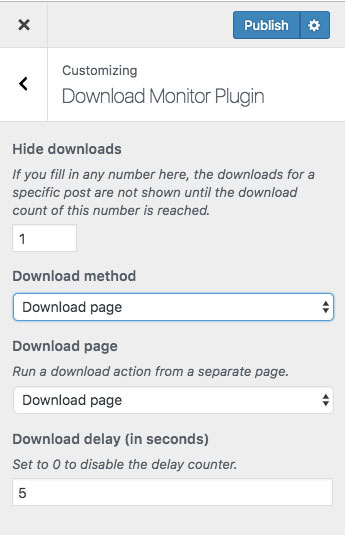
- Choose the Download method to the download page
- Set the Download page to the previously created page Download page
- Adjust the delay time
- Publish
- Now, when you click any of download buttons, you should be redirected to the download page
Count Downloads
When user clicks the download button and is redirected to the download page, the downloads counter is not incremented yet.
The download is counted when the download action is triggered (the Download Counter goes to 0 seconds).
Download Counter Location
Optionally, you can adjust the download page content by adding some extra info for you visitors.
For that, you probably will need to change the location of the download counter (Downloading … in 5 seconds on screen).
You can do that by placing the quick tag
‹!--bimber-download-page-content--›
between other elements on the page. If you don’t add this quick tag to the
page content, the counter will be added at the end of the page.
Caution!
The <!–bimber-download-page-content–> marker has to be added using Text (Code) Editor. It won’t work if you use any visual mode, either in the Gutenberg Editor or any of builders like Elementor or WP Bakery Page Builder.
Fake Download Counter
You can modify the real download counter by setting your own value. Please check the Create a download section above (point 6).
Display Download Counter On a Single Post
To display the download counter (screen) on a single post page, please do as follows:
- Go to the WP Dashboard › Appearance › Customize page
- Switch to the Posts › Single panel
- Scroll down to the Hide Elements section
- Uncheck the Downloads option
- Publish
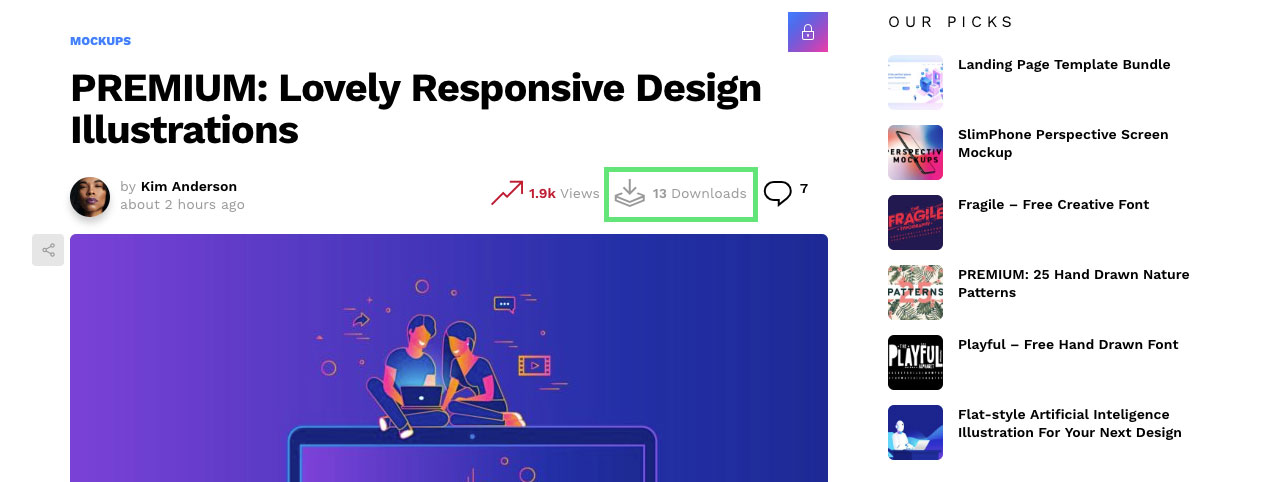
Display Download Counter On Home
To display the download counter (screen) on your homepage, please do as follows:
- Go to the WP Dashboard › Appearance › Customize page
- Switch to the Home › Main Collection panel
- Scroll down to the Hide Elements section
- Uncheck the Downloads option
- Publish
Display Download Counter On Collections
To display the download counter (screen) on other collections (tags, categories), please do as follows:
- Go to the WP Dashboard › Appearance › Customize page
- Switch to the Posts › Archives panel
- Scroll down to the Main Collection › Hide Elements section
- Uncheck the Downloads option
- Publish
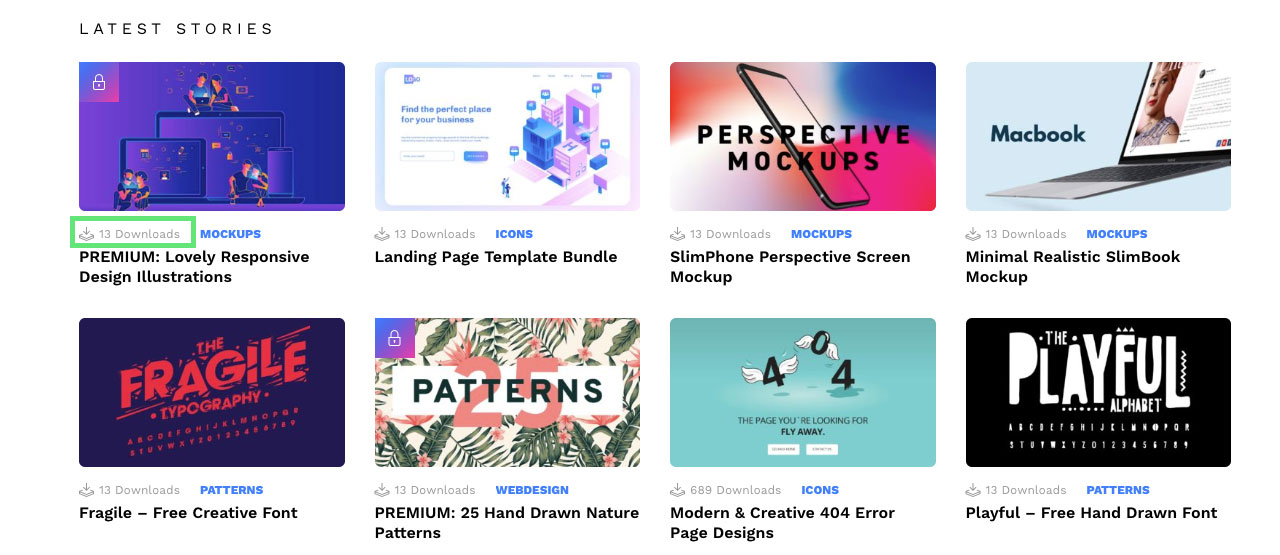
Learn More
You learn more about the Download Monitor plugin on its official page.
