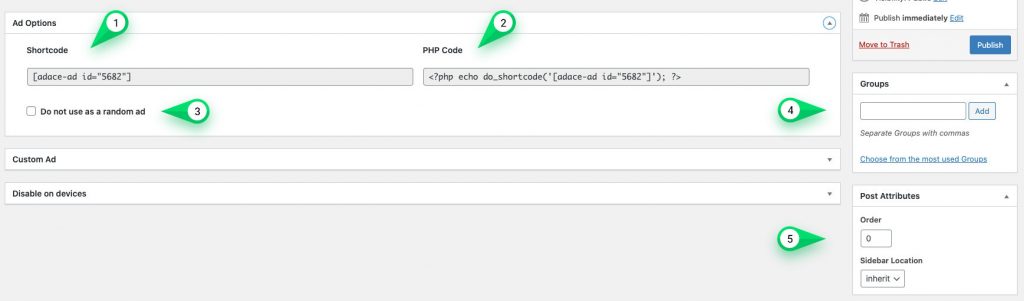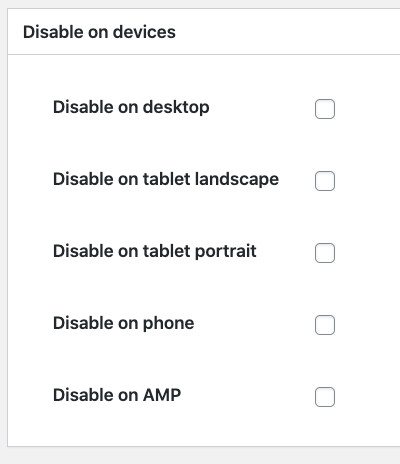For simplicity, you can treat all ads that are not Google ads as custom ads.
Supported Types
You can use all the following custom type ads:
- Content Discovery Ads like Taboola, Outbrain or Revcontent
- Image Ads
- HTML5 Ads
- Custom HTML/CSS/JS Ads
- iFrames
Create a Custom Ad
To create a new custom ad in the theme, please do as follows:
- Create a new ad via WP Dashboard > Ads > Add new
- Provide a descriptive title and choose the Custom Ad tab
- In the Ad Options section (screen below), you can find the following options:
- Shortcode. Paste into the post to display the ad
- PHP Code. Use in your custom templates
- Do not use as a random ad. When you set an ad location to display random ads, this ad will be skipped
- Groups. Similar to post categories, here you can assign the ad to ad groups
- Order. When displaying ads from a group, ads with the higher Order will be displayed first
- In the Custom Ad section (screen below), you can find the following options:
- Image. An image to be used
- Image HDPI. Retina version of the Image (twice as big)
- Link To. Defines where the ad should point to:
– Custom Link. Provide your own URL
– Login Page or Popup. Opens the login page or popup (if enabled)
– Ad Free Product (WooCommerce integration). Opens a WooCommerce product, so users can buy it to unlock Ad Free mode
– Register Page (Restrict Content Pro integration). Opens the registration page with Restrict Content Pro plans - Custom Link. URL the ad is supposed to link to. Only available if the Link To option set to Custom Link
- Code. HTML code for your ad. If used together with the Image, the image is displayed above the code
- Run code asynchronously. Load the Code using JavaScript loader allows to conditionally show/hide the ad. Uncheck if your ad to run requires page onLoad event. When unchecked, the Display on devices (section below) options have no effect! Leave checked if you’re not sure
- In the Disable on devices section (screen below), you can disable the ad on a specific set of devices. Check the Ad Visibility page for details.
Make sure the Run code asynchronously option is checked
Assign AdSense Ad to a Slot
When you have your ad created, it’s time to decide where it should be displayed. To display an ad, you have to assign it to an ad slot. Please refer to the Ad Slots page for details.