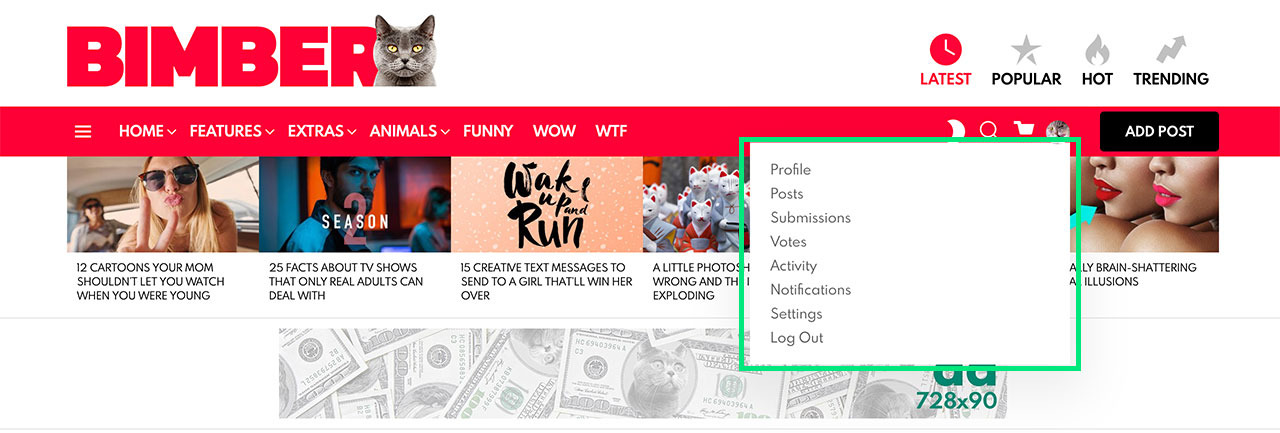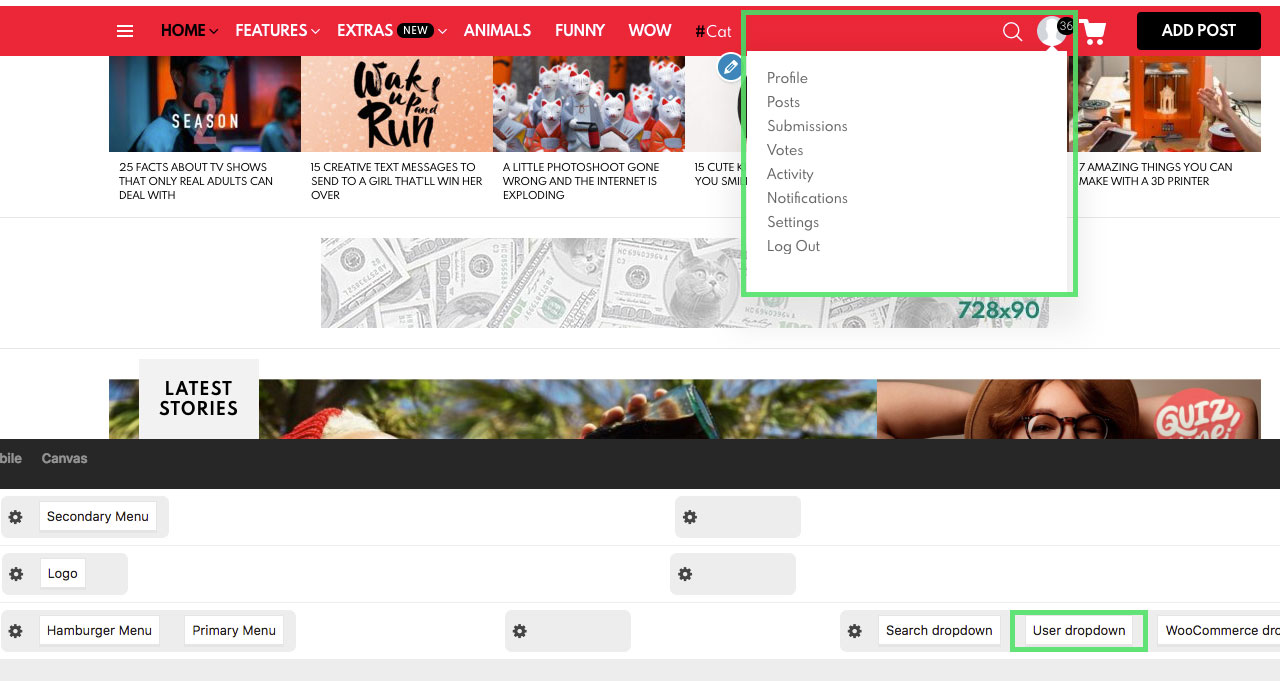The user navigation is a special menu inside the header theme area.
Create a Menu
To use the menu, please do as follows:
- Go to the WP Dashboard › Appearance › Menus
- Create a new menu, call it e.g. UserNav
- Add to the menu links from the BuddyPress Member panel:
– Profile
– Posts / Submissions / Votes / Collections (if Snax plugin active and respective components enabled)
– Reactions (if What’s Your Reaction plugin active and respective components enabled)
– Activity
– Notifications
– Settings
– Log Out
For that step, the BuddyPress plugin has to be activated. If you can’t see the BuddyPress Member panel on the left side, please open the Screen Options panel in the top right page corner and check that component. - Save Menu
- Assign the UserNav menu to the User Navigation location in the WP Dashboard › Appearance › Menus › Manage Locations
- Save Changes
Show in Header
Now, when the menu is created, you have to add it to the header. To do that, please do as follows:
- Go to the WP Dashboard › Appearance › Customize
- Switch to the Header › Builder section
- Select the Desktop tab
- Find the User dropdown element and drag it to one of the available slots. If you’re not familiar with our builder, learn about it here)
- Publish