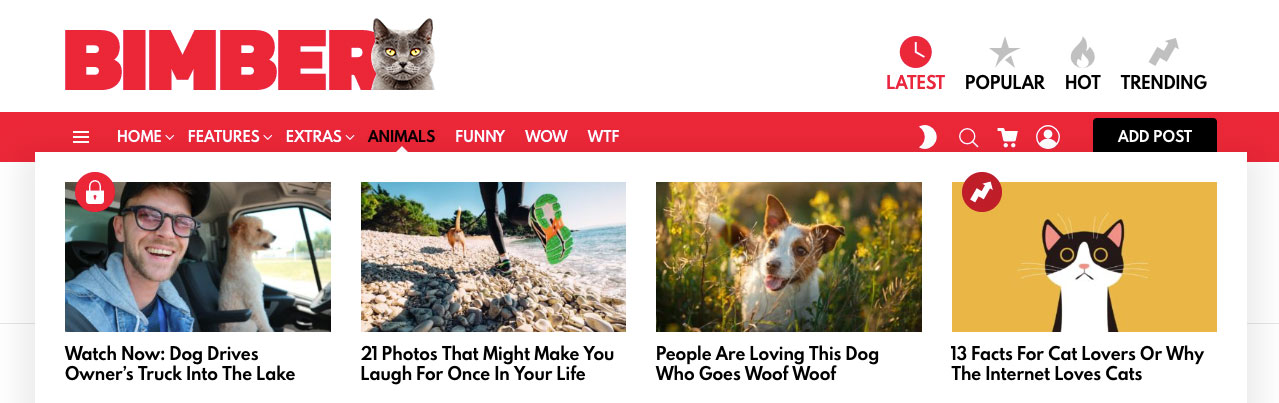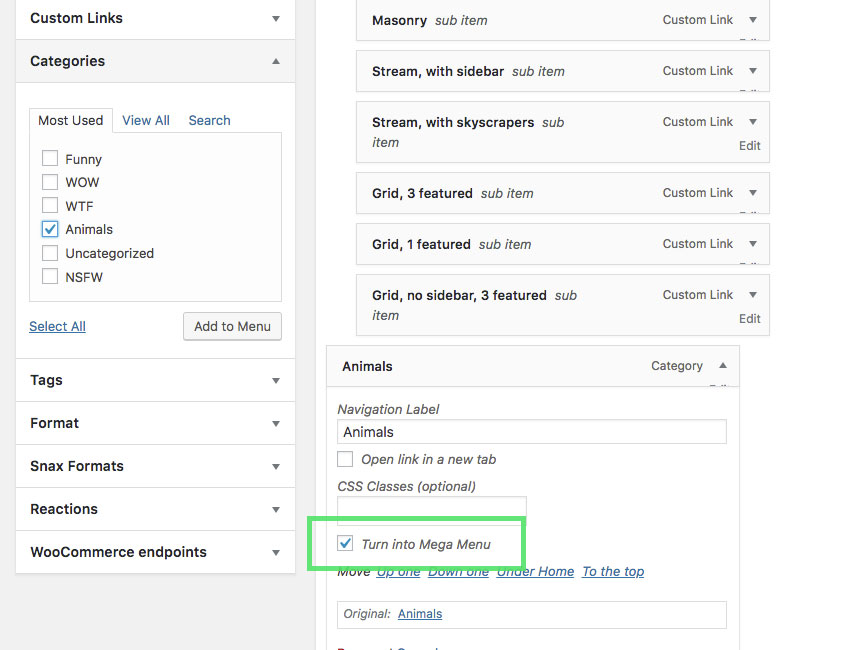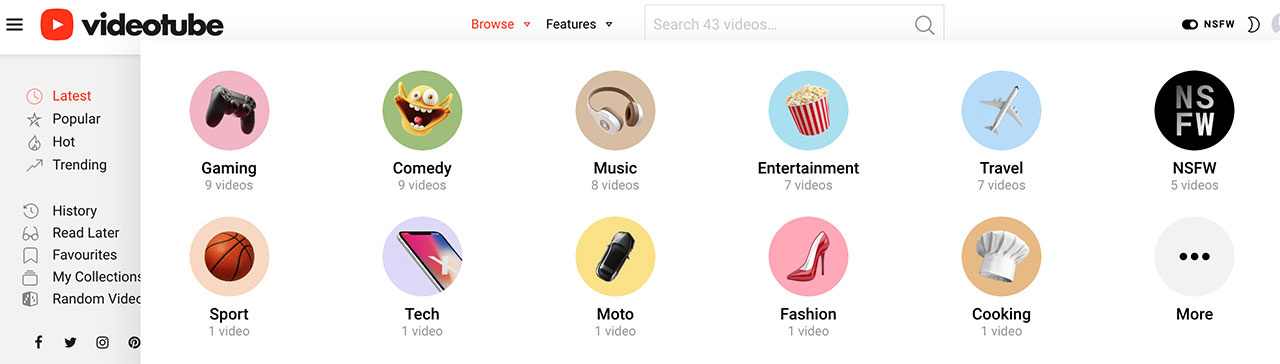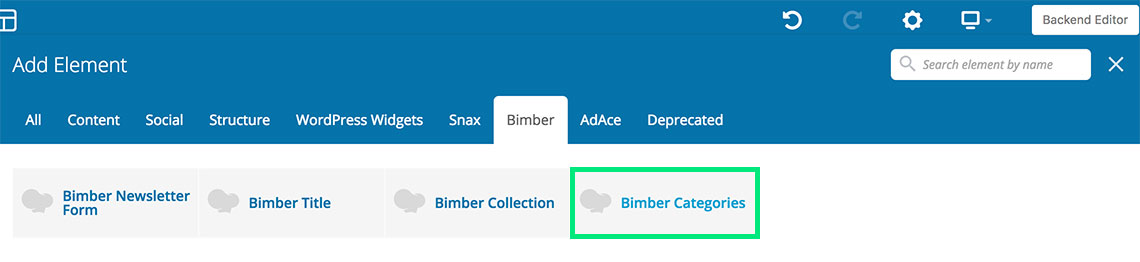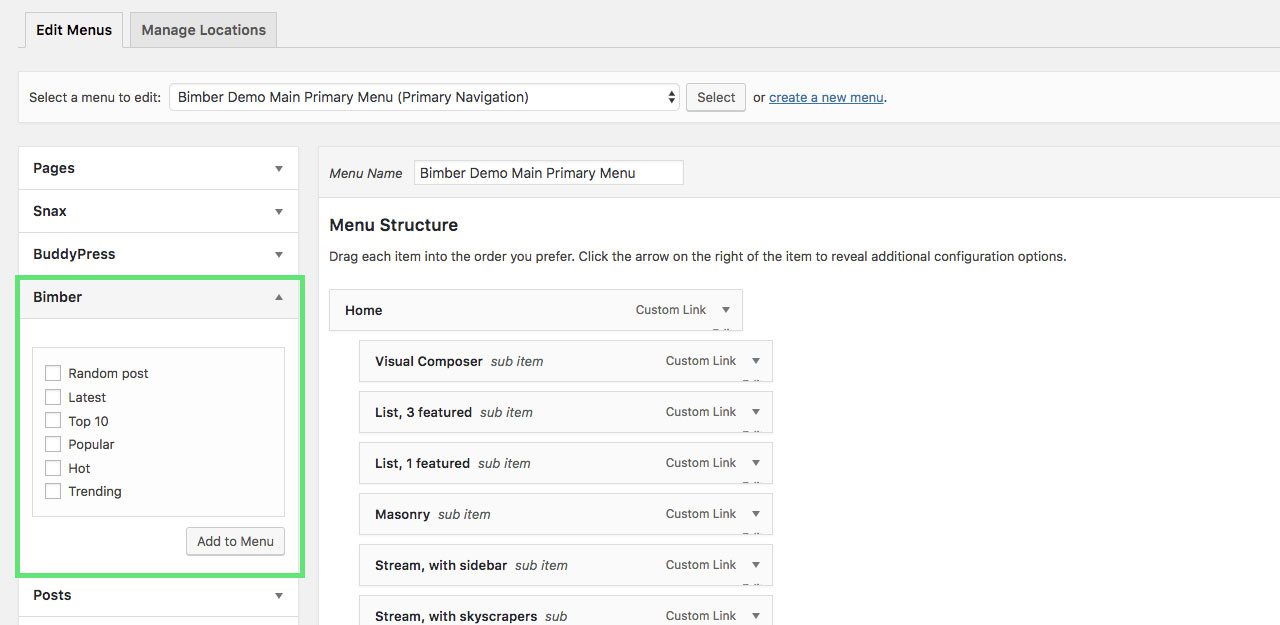For beginners
If you are new to WordPress, please check out first the WordPress Menu system guide. It covers the basic usage tasks like creating a new menu, adding items to it, and assigning a menu to a theme location.
Mega Menu
The Mega menu is a special type of menu item, changing the way sub-items are rendered. Below you can check available compositions.
The Mega menu works for the Primary and Secondary menu location.
Category
The Category type is a type of Mega Menu that displays the newest category entries in a box appearing, while the mouse cursor hovers over the category menu entry.
To set up a category menu, please:
- Go to the WP Dashboard › Appearance › Menus panel
- Select a menu and make sure its location is set to Primary Navigation or Secondary Navigation (the Manage Locations tab)
- Use the Categories tab on the left to add a category entry to the menu
- Expand the entry in the Menu structure by clicking the arrow in its top right corner
- Turn on Turn into Mega Menu checkbox
- Make sure you remember to save the changes
Columns
The Columns type is a type of Mega Menu that displays the children of a menu entry in a Mega Menu box instead of standard hover dropdown.
To set up the Columns menu, please:
- Go to the WP Dashboard › Appearance › Menus panel
- Select a menu and make sure its location is set to Primary Navigation or Secondary Navigation (the Manage Locations tab)
- Find a menu entry that has nested child menu entries. You can make a menu entry a child of its preceding entry by dragging it to the right
- Expand the parent entry in the Menu structure by clicking the arrow in its top right corner
- Turn on Turn into Mega Menu checkbox
- Make sure you remember to save the changes
Categories
The Categories type is a type of Mega Menu that displays post categories in a Mega Menu box instead of standard hover dropdown.
To set up the Categories menu, please:
- Create a new page in WP Dashboard › Pages
- Name it Browse Categories
- Open it for edition using the WP Bakery Page Builder
- Add the Bimber Categories block
- If you don’t use the WP Bakery Page Builder, add this shortcode
[ bimber_categories max="99" orderby="count" show_icon="none"] - Save the page
- Now, go to the WP Dashboard › Appearance › Menus panel
- Select a menu and make sure its location is set to Primary Navigation or Secondary Navigation (the Manage Locations tab)
- From the Pages meta-box on the left, add the Browse Categories page to your menu (screen)
- This menu item (page) MUST NOT have any sub-items
- Expand the page in the menu structure by clicking the arrow in its top right corner
- Adjust the page’s label if you want
- Check the Turn into Mega Menu checkbox (screen)
- Save changes
An icon (visible in the drop menu) and the category image (visible on a page with [ bimber_categories ] shortcode) can be set per category via WP Dashboard > Posts > Categories > A CATEGORY > Edit > Media section.
Theme menu endpoints
The theme offers a few special menu items you can use inside any of your menus:
- Random post
- Top 10
- Latest
- Popular
- Hot
- Trending
To add a special menu endpoint to a menu, please:
- Go to the WordPress Admin › Appearance › Menus panel
- Select a menu
- Use the Bimber tab (screen below) on the left to add a menu item to the menu
- Make sure you remember to save the changes
Plugins menu endpoints
Other plugins offer similar special menu items.
BuddyPress
BuddyPress as a community plugin offers a lot of user-related menu items. Most important are:
- Log in
- Log out
- Register
- Profile
- Posts (only if Snax plugin activated)
- Submissions (only if Snax plugin activated)
- Votes (only if Snax plugin activated)
- Reactions (only if What’s Your Reaction plugin activated)
- Badges (only if myCRED plugin activated)
Snax
Snax special menu endpoints are:
- Log in
- Log out
- Waiting Room
as well as all its formats (Video, List, Story, Quiz) in the separate tab called Snax Formats.
What’s Your Reaction
If you want to add a reaction (Love, LOL, WTF etc.) to your menu, please use the Reactions tab.