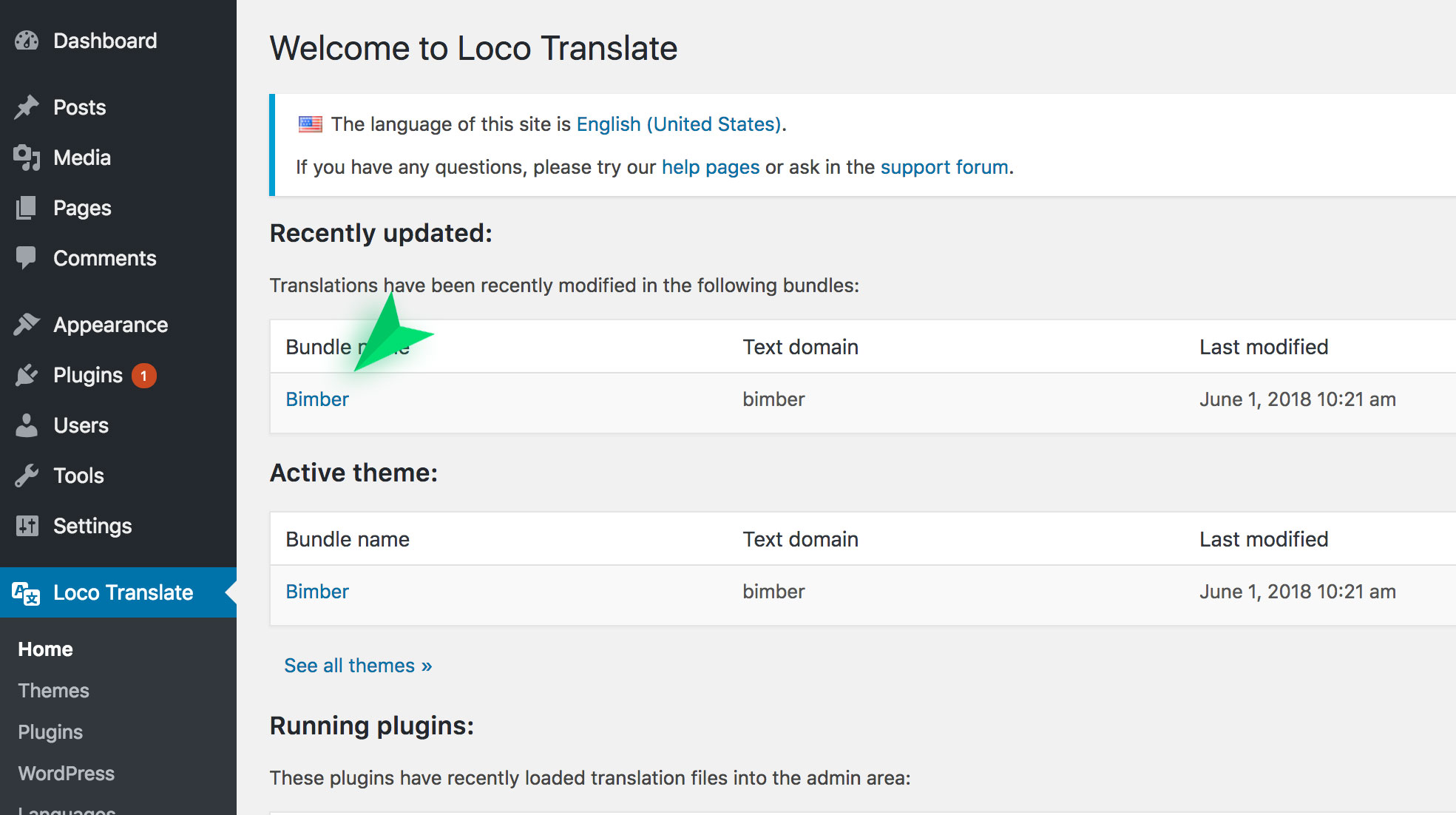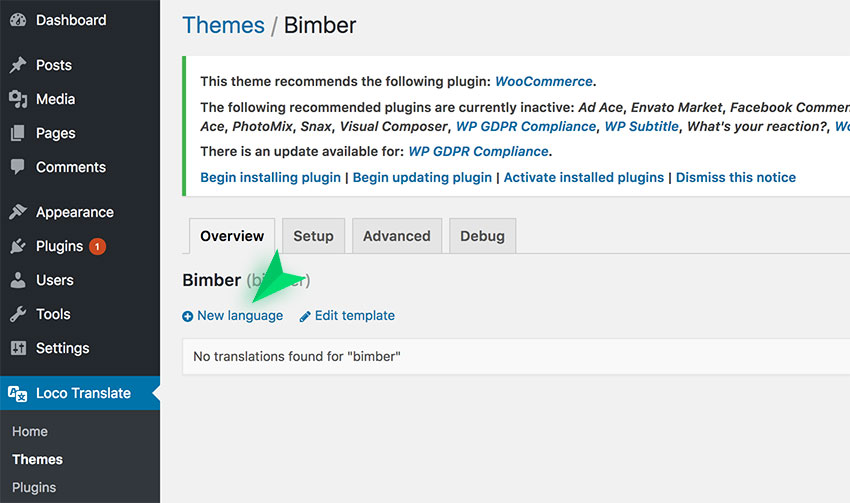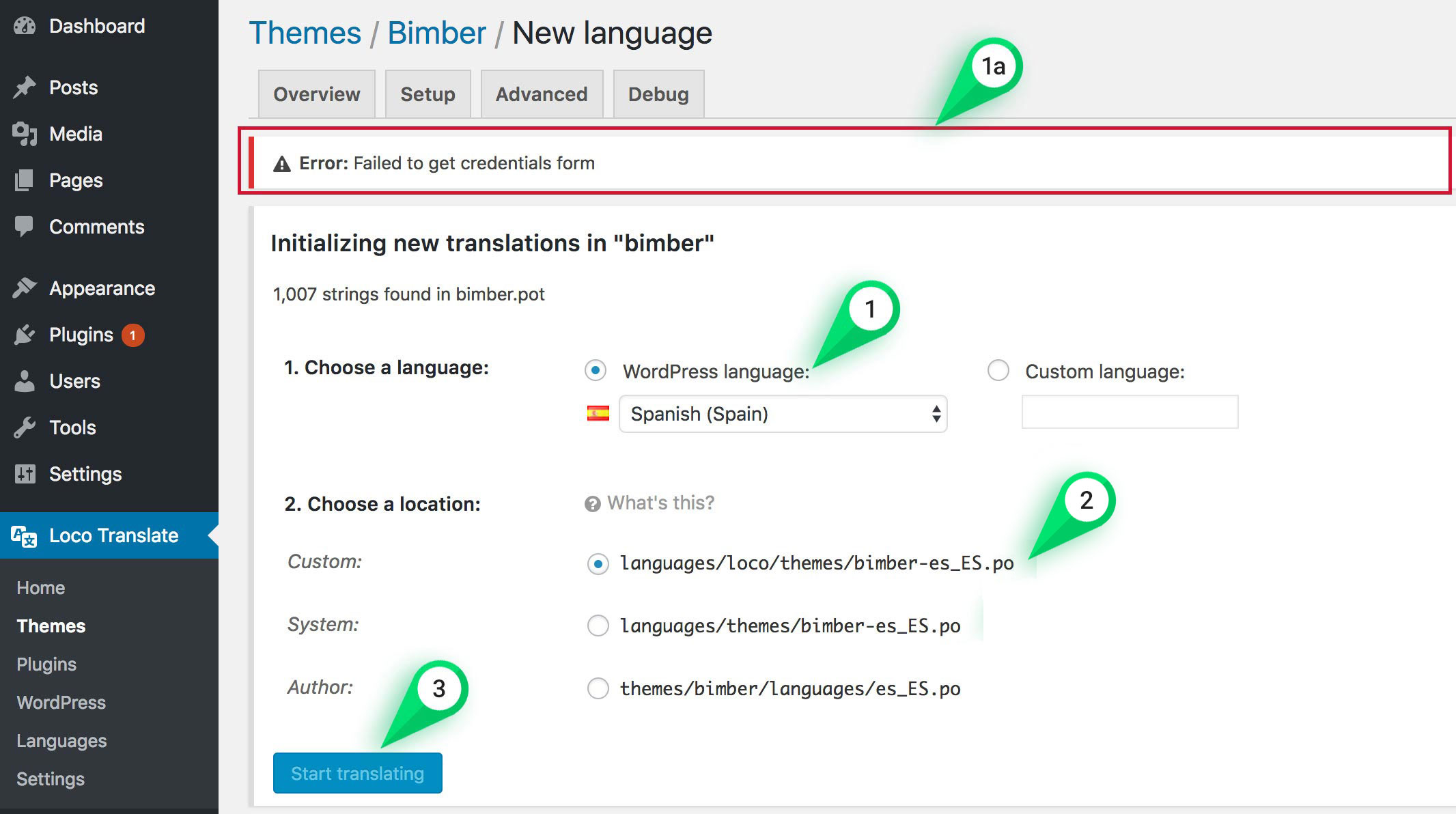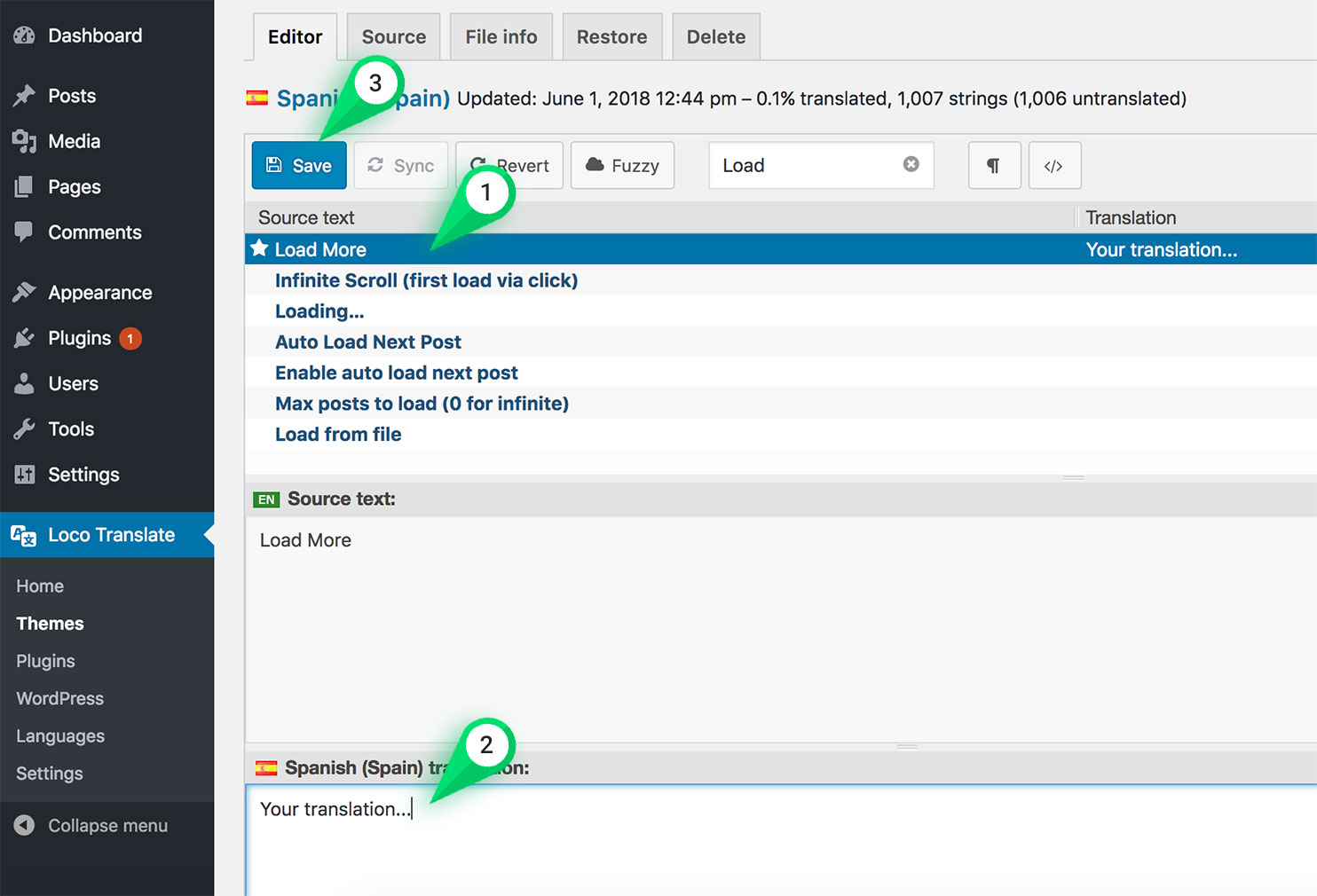All phrases related to the user interface can be changed using theme translation files.
We recommend that the Loco Translate plugin, a really simple and straightforward translation solution.
Translating With the Loco Translate Plugin
The Loco Translate plugin provides in-browser editing of all phrases in the theme.
You can use it to change phrases without changing your current language.
Requirements
In order to localize your theme and plugins, please make sure that your web server has the write permissions to the /wp-content/languages/ directory.
If you’re not familiar with this subject, please first read about Loco Filesystem access.
How To Translate?
- Install the Loco Translate plugin.
- Go to the WP Dashboard › Loco Translate.
- Find on the list the Bimber theme (or plugin e.g. G1 Socials)

- Click the New language link

- Choose your language (1). If your server has no write permissions (see the requirements above) to the
/wp-content/languages/folder, the error (1a) will show up.
Fix it to proceed. Select the recommended Custom location (2) and click the Start translating button (3).CAUTION!
1. Translation will be loaded only if the languages selected in point (1) and your site language in WordPress Admin › Settings › General › Language are the same
2. The Custom location is the only one you should choose. Selecting others may cause loss of translations after the next WordPress or theme update.
Read more
- Find on a list of all phrases to translate (1), provide translation (2), and click Save (3) to generate all necessary translation files.

If everything goes well, you should find translation files under the directory:
For the Theme
wp-content/languages/loco/themes/bimber-es_ES.po
wp-content/languages/loco/themes/bimber-es_ES.mo
For a Plugin (e.g. G1 Socials)
wp-content/languages/loco/plugins/g1_socials-es_ES.po
wp-content/languages/loco/plugins/g1_socials-es_ES.mo
Sync Translations
With new updates, translation phrases can change. New can be added, old can be removed or replaced. Anytime you can’t find a phrase on the list of all phrases, you have to synchronize translations. Clicking sync from the editor (screen below) the Loco will update all phrases.
Keep Translations Safe After Future Updates
If you followed the instructions above (point 5), all your translations will be stored in the /wp-content/languages/loco/ directory so unless you reinstall the entire WordPress installation, all will be safe there. You can update the theme and each plugin without losing their translations. You don’t even need to use the child theme.